Music Glossary: 61 Obscure Music Terms to Know
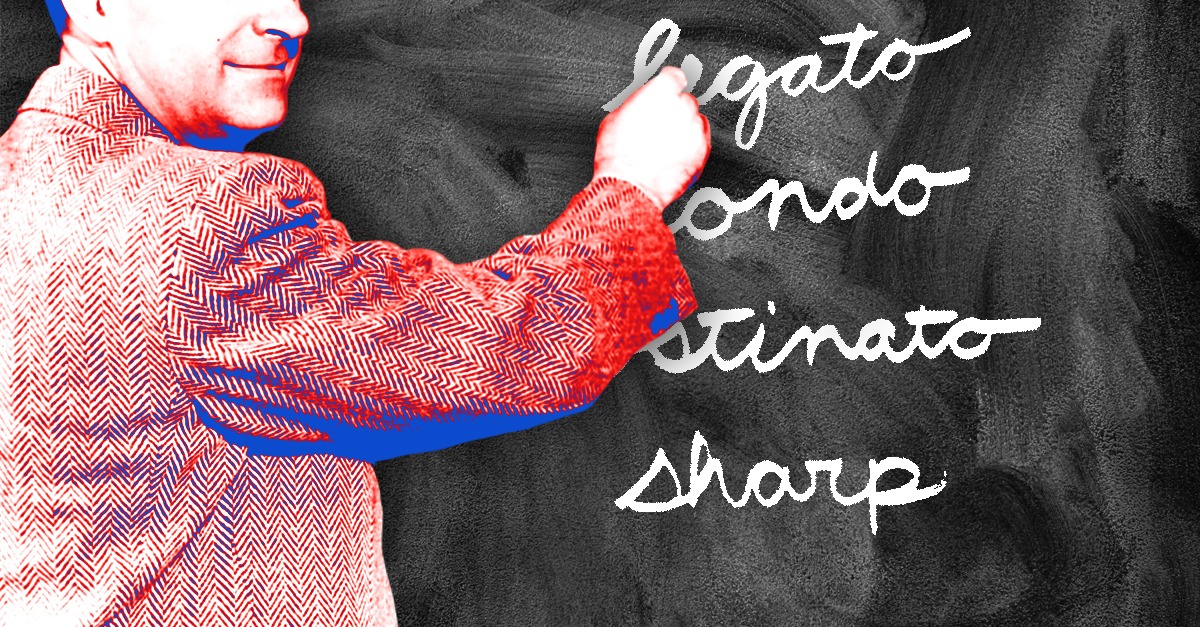
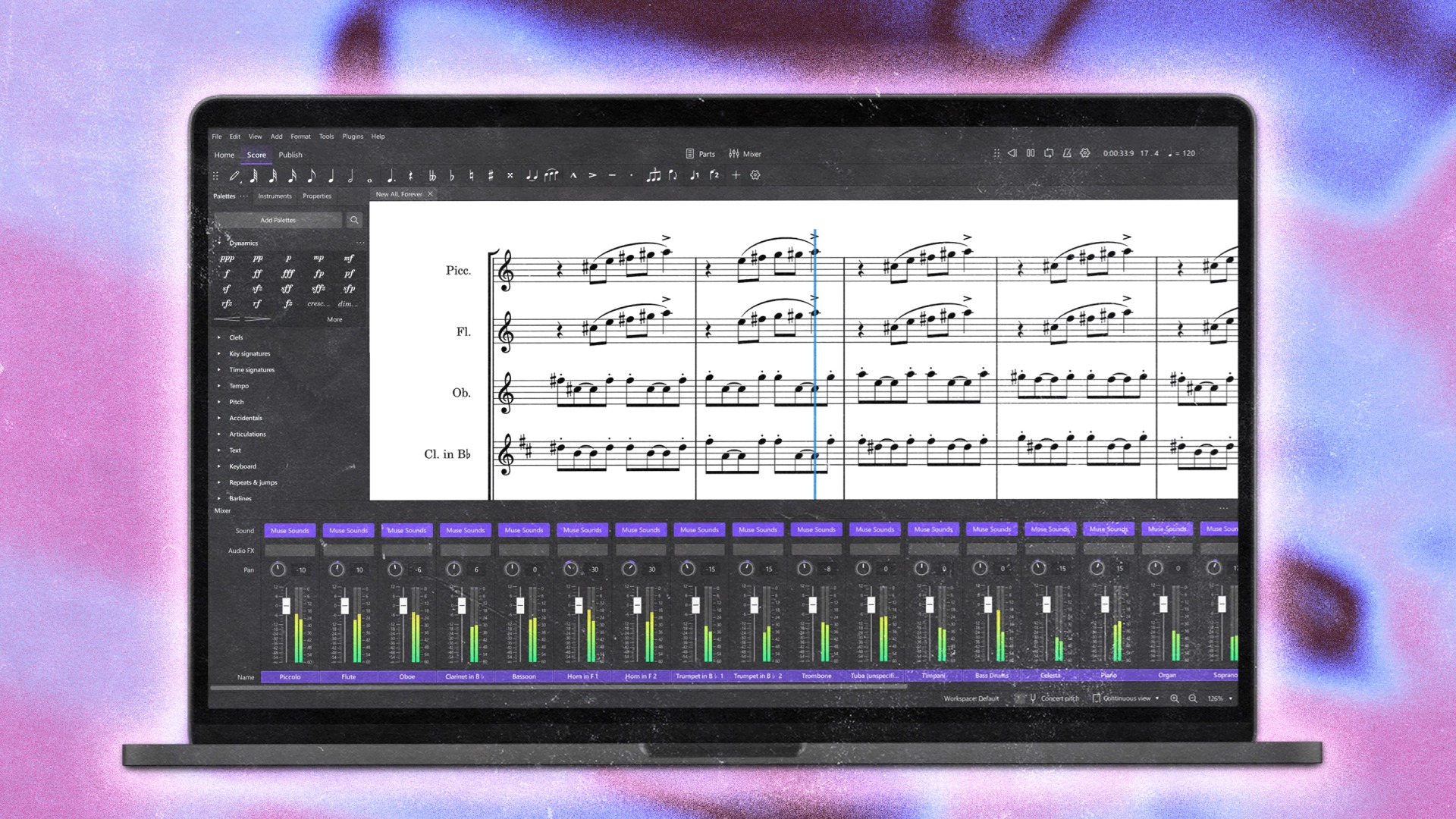
MuseScore is one the most useful free software platforms for musicians.
It’s a notation editor that’s popular among composers, music teachers and instrumentalists.
But any type of musician can benefit from using MuseScore—especially since it’s free!
That said, getting started with the software can seem intimidating if you haven’t used it before.
In this article I’ll give a full overview of MuseScore for beginners and suggest ways it can be helpful for general use.
Let’s get started.
MuseScore is a free notation editor aimed at composers, musicians and anyone who needs to create scores, sheet music, lead sheets or other forms of traditional written music.
It handles all the technical details of music writing such as staves, clefs and markings to allow you to create freely with notation.
MuseScore has an extensive feature set that makes it flexible for nearly any application where sheet music is concerned.
You can create multi-part arrangements suitable for even the largest ensembles and hear your work in real time with audio engine features like VST support and mixing.
This level of functionality would be impressive in any app, yet MuseScore delivers these capabilities for free.
That makes it unique among its competitors, which include paid software such as Sibelius, Dorico and Finale.
MuseScore is a free app that you can download and install without paying or handing over personal information.
To get it, simply navigate to the MuseScore website and follow the instructions to download the software.
MuseScore is developed by MuseGroup, who oversee the free DAW Audacity and other popular apps like Ultimate Guitar.
The primary way to get MuseScore is through the MuseHub installer software. It allows you quickly to install all the MuseGroup apps and content.
But if you’d prefer a direct download for just the MuseScore editor, a separate link is offered as well.
However you choose to download the software package, getting started is as easy as following the installer steps.
Musical notation is an evolving tradition that’s been refined continuously since it was adopted in the common practice era.
And while the system we use today has a defined set of conventions, you’ll still find enormous variation in the types of symbols and markings needed to properly represent music on the page.
The result is that musical engraving—or the process of editing and assembling notation for printing—can be complex.
In that past, that meant that notation software was notoriously tough to design and even harder to learn.
Luckily, the MuseScore team set out to address this problem directly from the outset.
MuseScore is about as easy to use as possible, but you may still find it challenging if you’re just getting started with reading music.
Even so, jumping in and getting started is always a great way to learn, so don’t feel intimidated if you’re just looking to take your first steps.
Here’s an overview of the basic functionality in MuseScore.
First things first, the main function of MuseScore is to represent musical gestures with notation.
This includes everything from notes and rests to accents, dynamics, articulations and other performance features.
MuseScore gives you the ability to input information with a mouse and keyboard as well as MIDI input from a device like a USB MIDI controller.
The app can create notation in formats used for concert instruments as well as percussion and guitar tablature.
In addition to traditional musical markings, you’ll find all kinds of score additions like chord symbols and diagrams, roman numerals and text to help you create your masterpiece.
Good formatting is the key to a readable score if you ask musicians who play lots of new music.
After all, there are many different approaches possible with all the tools available in musical notation.
It means that a composer’s choice of how exactly to indicate their intention can have a big effect.
MuseScore’s formatting tools balance flexibility with ease of use to make it easy to create scores in almost any format you might need.
For example, adjusting spacing and margins for staves, systems and instrument parts lets you create custom layouts easily.
Bar lines and measures are fully customizable to allow for cadenzas and other indications where the bar may contain more beats than the time signature allows.
You can even use historical forms of some markings to produce period-accurate scores!
The placement of articulations and other symbols may be customized for non-conventional usage and lyrics may be freely reformatted with word processing features.
MuseScore offers a series of templates for common ensembles and formats.
You’ll find pre-built blank scores for common ensembles such as chamber groups, wind ensembles and full orchestras.
They include helpful features like linked parts and automatic transposition for non-concert pitch instruments.
All the common choral styles are represented, including SATB with lyrics that can be easily repositioned to align with the notes.
You’ll also find easy setups for jazz lead sheets in the familiar fakebook style.
No matter which type of ensemble you’re writing for, you’ll likely find a functional template ready to go right away.
MuseScore is great for writing music down. But it’s also highly effective for real-time playback as you compose.
The best part is that you don’t need any external libraries to get started with the basics.
MuseScore comes with a default SoundFont that covers the essential concert instrument sounds.
You can also load your own custom SoundFonts in SF2 of SF3 format.
However, you’ll also find a specialized plugin library called MuseSounds available for download via MuseHub.
MuseSounds are customized plugins built to integrate perfectly with MuseScore. They include common ensemble types like choir, strings, brass, woodwinds and percussion.
With the full suite installed you can emulate a whole orchestra with the precision of a MuseScore composition.
Additionally, if you have your own orchestral VSTs, you can use those as well thanks to the recently added third-party plugin support.
Of course, all those sounds won’t help you if you can’t dial them in them to sound balanced.
MuseScore comes with a basic mixer that allows you to pan, adjust fader level and insert effects.
While it may not be as fully featured as a modern DAW mixer, it’s surprisingly flexible for straightforward mixing tasks.
More music theory tips
Dive into everything from modes to meter.
Instrumentalists and composers will feel right at home with MuseScore in their workflow.
But there are plenty of creative ways to use the software that musicians of all kinds can take advantage of.
That includes producers! Here are six ideas for bringing MuseScore into your creative process.
If you’re used to reading musical scores, the MIDI piano roll can sometimes feel limiting.
Bringing MIDI files into MuseScore lets you easily manipulate them with the score editor, just like a composer!
This can be especially useful for dense arrangements with overlapping lines where multiple MIDI tracks can get confusing.
When you see your parts on the page you get a different sense of how they interact and flow overall.
Do you ever wish you could explain exactly what to play when you collaborate with other musicians?
You can send them audio demos, but for many musicians, sheet music remains the most accurate way to communicate musical ideas.
This can be especially helpful if you’re collaborating online using a service like LANDR Network.
In this case, the more detail you can give, the better!
Sometimes a great idea can start as nothing more than a few notes or chords written on a page.
It’s a nice alternative to endless phone recordings or unfinished DAW sessions that can be tough to recall at a glance.
If you’re a songwriter who likes to use chord symbols and lyrics as your guideposts, you’ll find great templates to produce readable song sheets for your creative process.
Learning music theory? You’ll probably need to write a few scores at some point!
Whether you need to practice harmonic analysis, learn the rules of counterpoint or transcribe solos or dictation, a digital score editor can be a huge help.
While traditional music education emphasizes writing scores by hand, there’s nothing wrong with learning digital tools early in your journey.
Do you need traditional concert instruments in your song?
If you’ve ever wished you could create a custom string, brass or woodwind arrangement, it’s worth trying it in MuseScore.
Using the playback features like MuseSounds, you can get a real time preview of your arrangement while creating it like a classical composer.
You may find it an inspiring workflow method to try!
Musical notation may seem complicated, but it’s the best language we have to communicate musical ideas.
Luckily, digital tools like MuseScore make creating professional notation accessible to anyone for free.
If you’ve made it through this article you’ll have a great start when it comes to MuseScore.
Gear guides, tips, tutorials, inspiration and more—delivered weekly.
Keep up with the LANDR Blog.