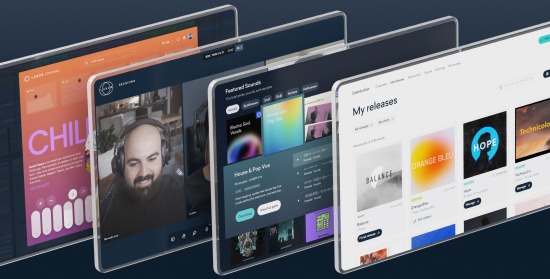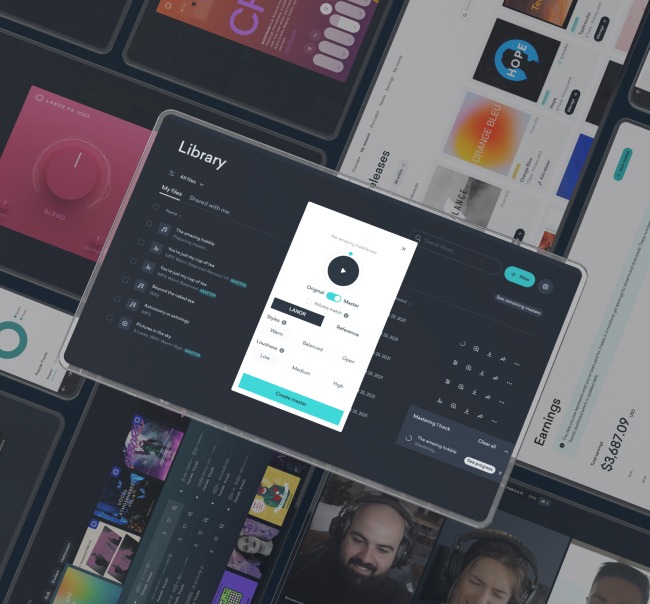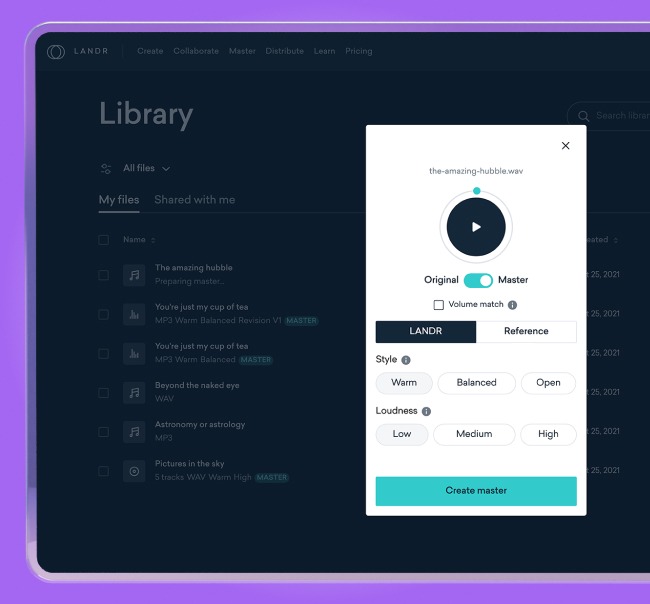What Is MIDI? How To Use the Most Powerful Tool in Music

MIDI is one of the most important tools for musicians and producers.
If you interact with any kind of digital music machine in your workflow, you’re probably using it already.
With such an important part of the recording and mixing process it’s hard to know where to start. MIDI is extremely powerful and using it can be confusing.
But it doesn’t have to be intimidating. Using MIDI has so many benefits that learning how is worth the time it takes.
This guide will give you everything you need to know for making MIDI a powerful part of your process—from basic MIDI connections to using MIDI effectively in your music production workflow.
If you’re already using MIDI, I’ll also cover some useful tips to help you get the most out of your current setup.
To help you navigate this guide here’s everything you need to know about MIDI arranged by topic:
- What is MIDI?
- How to use MIDI in your music
- MIDI messages and MIDI events
- MIDI channels
- MIDI cables
- MIDI IN, MIDI OUT and MIDI THRU
- MIDI interfaces and MIDI controllers
- MIDI sequencers
- 3 Most common MIDI setups
- MIDI 2.0
Music theory tutorial, gear guides, inspiration and more delivered weekly.
Subscribe to the LANDR Blog newsletter.
What is MIDI?
MIDI is a communication standard that allows digital music gear to speak the same language.
MIDI is short for Musical Instrument Digital Interface. It’s a protocol that allows computers, musical instruments and other hardware to communicate.
MIDI was first developed in the early 80s to standardize the growing amount of digital music hardware.
Manufacturers needed a simple way to make their products compatible with those of other brands.
Roland founder Ikutaro Kakehashi proposed the idea of a standard instrument language to the other major manufacturers, including Oberheim, Sequential Circuits and Moog, in 1981.
The project had some lofty goals. MIDI attempted to provide a way to communicate all the features of a musical performance digitally.
The architects of the MIDI standard had to define all kinds of complex musical behaviour in a way that 1980s-era technology could work with—not an easy task.
Their choices had big consequences for the way electronic instruments were designed for the next 40 years.
The finished MIDI standard was finally unveiled in 1982. Kakehashi and Dave Smith both later received Technical Grammy Awards in 2013 for their key roles in the development of MIDI—about time!
Now you know how MIDI was born, so let’s get our hands dirty and start using it.
How to use MIDI in your music
MIDI can play several different roles in your productions. You’re probably familiar with some of them already.
To get started it might even be more helpful to clear up what MIDI isn’t.
MIDI never transmits an actual audio signal—it’s information only. That means that if a MIDI keyboard doesn’t have an onboard sound source like a synth or sampler, it won’t make any sound!
MIDI never transmits an actual audio signal—it’s information only. That means that if a MIDI keyboard doesn’t have an onboard sound source like a synth or sampler, it won’t make any sound!

That sheds some light on where MIDI can come into your workflow.
If you’re composing using plugins in your DAW, MIDI clips are the regions on your timeline that control which notes your plugins play and when they play them.
MIDI Packs
MIDI Packs are one way to quickly incorporate MIDI into your music production workflow with ease.
Because most modern DAWs use a MIDI piano roll interface where anyone can easily view and edit MIDI keyboard information—MIDI packs with pre-made MIDI data are becoming increasingly popular.
MIDI packs usually consist of looping chord progressions, melody lines, basslines, drum patterns, drum fills and more.
These MIDI loops are designed to easily drag and drop straight into a MIDI roll or DAW timeline, leaving the producer to make any changes and add the appropriate VST Instruments or samples.
There are also plenty of MIDI packs with one-shot chords, to make it a bit easier to add more complex chords to a song arrangement.
MIDI packs are so useful because they make it easy for beginner producers to quickly start using more complex chords, drums and melodies in their music—while requiring a shorter music theory learning curve.
More advanced producers use MIDI loops to make their production workflows easier and get through the more mundane parts of composing to find inspiration faster.
Plus, because MIDI packs are free and easily available—there’s no reason not to have a few in the library when the creativity well runs dry.
Hot tip:
MIDI controls your entire music production workflow
When you connect a MIDI controller to your DAW to play virtual instruments, you’re simply feeding them real time MIDI information.
The same is true when you sequence MIDI in your DAW and send the information to hardware gear like an analog synth or drum machine.
The biggest benefit of MIDI is that you can easily edit performances note by note, change their articulation, or even alter or replace the sound that plays them!
But that’s not all. You can control a lot more than just notes using MIDI. Many features of a traditional musical performance have an equivalent in MIDI.
You can also use it to automate parameters or change patches on hardware or software instruments or effects. That’s where MIDI messages come in…
MIDI messages and MIDI events
MIDI messages are the digital data transmissions that tell your music gear what to do.
The biggest benefit of MIDI is that you can easily edit performances note by note, change their articulation, or even alter or replace the sound that plays them!
They carry information about which parameters to change, how the system should behave or which notes to play—and how they should be played.
MIDI messages can be broken down into two types: System messages and Channel messages.
Most of the time you’ll be dealing with channel messages, although some important functions like clock and transport (stop, start and continue) are system messages.
Let’s start with channel messages. Channel messages transmit up to two kinds of data at once.
For example, note on and off messages carry the note number value as well as the velocity value—the intensity the note was played with.
This is part of how MIDI can capture the expressiveness of a performance.
Here are the main MIDI channel messages:
- Note ON and OFF: which notes are depressed and released. Includes velocity.
- Aftertouch: the pressure a key is held down with after it’s depressed
- Control Change: changes a parameter value on the device
- Program Change: changes the patch number on the device
- Channel Pressure: the single greatest pressure value for all depressed keys
- Pitch Bend Change: change in the pitch bend wheel or lever.
System messages control other essential data that digital instruments need to communicate with each other.
Here are the most important MIDI system messages:
- Timing clock: synchronizes the device with master clock
- Transport: tells the device to start, stop, or continue
- System exclusive (sysex): sysex messages allow manufacturers to specify their own types of messages. Some older MIDI gear relies extensively on sysex.
That may seem complicated, but for most MIDI tasks your DAW handles the technical details of your MIDI messages without you ever knowing.
A MIDI event is a MIDI message that occurs at a specific time. They’re especially relevant when it comes to compositions that rely on MIDI sequencers.
MIDI sequencers
A MIDI sequencer stores MIDI information and manages playback, recording and editing. It’s one of the most common ways to use MIDI.
In this configuration, the sequencer sends its data to all the different parts of your setup and keeps them in sync with each other.
For the majority of producers, their DAW takes care of MIDI sequencer duties.
DAWs and sequencers are closely related. Cubase started out as a MIDI sequencer!

Some musicians prefer to use hardware sequencers for their unique workflow or capabilities.
Many synths contain onboard sequencers, and grooveboxes like the Akai MPC are famous for their sequencing capabilities.
Sequencers can control external hardware, virtual instruments in your DAW or a combination of the two.
MIDI channels
MIDI was designed to coordinate musical gestures between many different instruments at the same time—with a single connection.
One stream of MIDI data has a total of 16 independent channels for messages and events.
One stream of MIDI data has a total of 16 independent channels for messages and events.
You can think of these channels kind of like tracks in your DAW or sequencer—but don’t get confused, you’re certainly not limited to only 16 MIDI tracks in your DAW!
MIDI channels are most important when you’re dealing with external hardware.
Each device in your MIDI setup can be set to send or receive data on a particular channel.
From there it’s as easy as setting the output channel on tracks in your sequencer to determine which device should play what.
It also means you can chain all your devices together easily with a single cable using your MIDI interface.
MIDI interfaces and controllers
MIDI interfaces are devices that let you send MIDI information in and out of your computer over USB.

They’re perfect for working with external MIDI gear like hardware synths and drum machines. Some even have multiple pairs of MIDI I/O to accommodate every possible device in your studio.
MIDI controllers are a special type of MIDI interface with an input device built-in. Typical input methods available on MIDI controllers are piano keys and pressure sensitive pads, but most include knobs and sliders for controlling other parameters as well.
MIDI cables
MIDI requires special cables to connect with your digital music gear. You may have seen these funny, circular cables with an odd number of pins before.

They’re called 5-pin DIN cables and they’re for connecting the inputs, outputs and thru outputs on traditional MIDI gear.
Some extra compact gear uses MIDI over ¼” or ⅛” balanced TRS cable. In this situation you may have to use special cables or converter boxes to interface with devices using the 5-pin connector.
MIDI interfaces (and some forward-looking MIDI synths) often connect to the computer using USB.

MIDI IN, MIDI OUT, and MIDI THRU
Information flows in one direction per MIDI connection. That’s why you’ll see up to three MIDI ports on the back of most MIDI-outfitted gear.
The most common configuration is three ports with one MIDI IN, one MIDI OUT and one MIDI THRU.
The correct way to connect them can be a bit confusing depending on the situation. To get it right you have to follow the direction of your signal flow.
The output of the device sending MIDI information must always be connected to the input of the device you intend to receive it.

MIDI thru is for sending the same MIDI information to multiple devices. Remember—you can set each device to a different channel and use a single stream of MIDI to control them all.
MIDI THRU is how you make that connection. Simply connect the MIDI Thru of the first device to the MIDI IN of the next device in the chain to duplicate the MIDI data and send it downstream.
The 3 most common MIDI setups
There are as many ways to use MIDI as there are musicians. But there are some typical MIDI workflows that most producers should understand.
I’ll go through the three most common ways to work with MIDI.
1. DAW and MIDI controller
The simplest and most common MIDI setup is using a MIDI controller with your DAW in a home studio.
It’s a simple, portable and powerful way to use MIDI.

With the help of VST plugins this setup turns your MIDI controller into whatever you want it to be: Millions of different synths, drum machines, guitars, flutes, horns, or pretty much anything else you can dream up.
You can edit sequences in the piano roll and and input notes manually the help of the controller to play your parts.
Plus many MIDI controllers come with knobs, pads and sliders that are assignable as well through your DAW.
This setup is light and intuitive for composing all genres of music via MIDI.
2. Computer, MIDI interface and synthesizers
With your MIDI interface handling conversion duties, the MIDI tracks in your DAW sequencer can control actual hardware synthesizers.
That means you can use all your digital tools and techniques to input and edit notes and play them back with a real synthesizer—or any other MIDI capable device.

In this situation, your DAW acts as the main hub for sending and sequencing all the MIDI information.
Using the DAW Piano roll, each hardware unit can be instructed to play any sequence of notes on any MIDI channel.
3. Hardware sequencer, drum machine and synthesizer
Not all MIDI setups have to be computer-centric.
In this example a hardware sequencer takes the place of your DAW’s MIDI editing features.
Using MIDI THRU, the sequencer sends information to three devices: two synths and a drum machine.

This setup is like a mini DAW rig made up of entirely hardware gear. This is how most producers used MIDI before computers were cheap enough to be commonly used in music.
MIDI and Live Performance
MIDI isn’t just a studio tool.
It’s used often in live performance settings for musical input, equipment control and even lighting.
For example, many keyboard players have replaced traditional hardware setups with laptop-based systems on stage.
These configurations have the benefit of extreme flexibility that comes with DAW setups and all the effects, virtual instruments and routing possibilities they enable.
MIDI can also be used during live performances to trigger hardware devices like rackmount synths or sampled percussion pads.
Not only that, controller hardware often comes with controls that generate CC commands that can be used to adjust parameters on the fly to enhance the performance.
Finally DMX lighting hardware often uses MIDI as a communication protocol since it’s common in installed audio systems for theaters and music venues.
In these systems MIDI commands can manipulate lighting effects such as changes of color or intensity.
MIDI 2.0
MIDI is an impressively long lasting standard. It’s been at version 1.0 since the 80s!
The original architects of the protocol did a fantastic job of creating a way for digital instruments to communicate.
But a lot has happened in the world of technology since the beginning of MIDI.
At this point the standard needs to evolve to fit in with how music tech has changed around it.
For one thing, the power and speed of even the simplest modern digital gear is light years ahead of what designers were working with in the 80s.
And ideas about how digital music devices should interact have changed too.
All this has led to the development of the all new MIDI 2.0 standard. It’s not completely out yet, but it has the potential to greatly expand the possibilities of digital music production in the near future.
Before you grab your pitchforks, the MIDI association guarantees that the new standard will be perfectly backwards compatible with any MIDI 1.0 gear—that’s a relief!
There’s no official word, but here’s the general outline of what MIDI 2.0 will include:
- Bidirectional communication—MIDI will be a two-way street!
- Higher resolution MIDI messages—16 and 32 bit!
- Way more MIDI channels
- Per-note pitch bend
- Web based integration
- Reduced jitter
The details are still under wraps but many producers are excited about MIDI 2.0!
Troubleshooting MIDI
For all its possibilities, MIDI issues can be challenging to fix if something isn’t working properly.
This is especially true when dealing with hardware devices and sending MIDI between software apps on your computer.
For example, many musicians struggle to set up their MIDI controller for the first time to give note input information to VST instruments.
Here is a quick guide to MIDI troubleshooting to help you get back on track with your MIDI setup.
1. Identify the source of the MIDI information
In a typical MIDI setup, the source of the MIDI events needs to connect with its destination to accomplish the task.
The first step in troubleshooting a MIDI setup is to be sure that the source is sending the stream of MIDI as expected.
If you’re using a MIDI-enabled hardware device to send MIDI, make sure that MIDI out is active and transmitting.
If the device gives you the option to send to different output destinations, make sure the correct one is selected.
2. Ensure any devices or software links are connected and online
Next, you’ll need to be sure that the devices sending and receiving MIDI are connected and online.
If you’re making the connection by wired MIDI or USB, check that the cables are connected and the device is recognized by the computer.
You may need to connect and reconnect, or power cycle the gear if the connection is not recognized.
If you’re transmitting MIDI between applications, ensure that any software configurations are passing MIDI information as expected.
3. Ensure you’ve selected the correct MIDI channel
Remember those 16 channels I referred to earlier?
Hardware MIDI devices specify an input channel on which to receive information.
Many hardware devices are set to channel 1 or omni mode by default, but it pays to be sure exactly which channel you need.
You’ll have to set the same channel information at the transmitting side to be sure MIDI information is being sent on the correct channel.
4. Use a MIDI monitor app to confirm if you’re stuck
Not sure how to tell if a device is transmitting or receiving MIDI?
You can use a simple app to monitor incoming and outgoing MIDI activity on your computer.
On Mac, the tool is called MIDI Monitor. On Windows you can use PocketMIDI or MIDIView.
These apps allow you to see streams of MIDI events in real time and ensure they are carrying the correct information.
They can also monitor output from the computer to other destinations to give you a two-way view of your MIDI workflow.
Master your MIDI setup
Now that you know the power of MIDI, it’s time to integrate it into your own studio workflow.
MIDI gives you access to every sound you can think of and all the editing power you need to make your music production fast and seamless.
Go experiment and find your favorite ways to work with MIDI.
Gear guides, tips, tutorials, inspiration and more—delivered weekly.
Keep up with the LANDR Blog.
Latest posts